Using the Oracle JET Cookbook
| This tutorial needs a review. You can edit it in GitHub following these contribution guidelines. |
This document provides a step-by-step set of instructions guiding you through the process of getting started with the Oracle JavaScript Extension Toolkit (JET). JET empowers developers by providing a modular toolkit based on modern JavaScript, CSS3, and HTML5 design and development principles.
Exploring the Oracle JET Cookbook
In this section, you learn how easy it is to use the Oracle JET Cookbook, which describes all the JET components, while also providing complete code snippets that you can copy/paste into your JET applications.
-
Go to the on-line Oracle JET Cookbook.
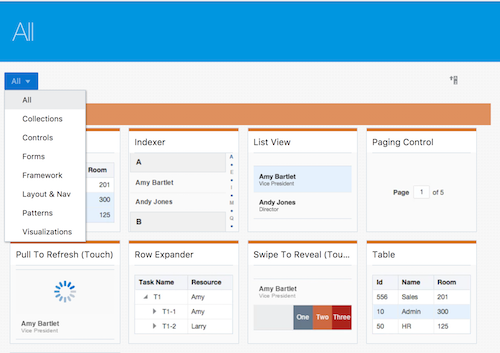
-
Browse through the Oracle JET components listed in the Oracle JET Cookbook and get an idea of what’s available.
. For example, let’s take a look at the Bar Chart component.
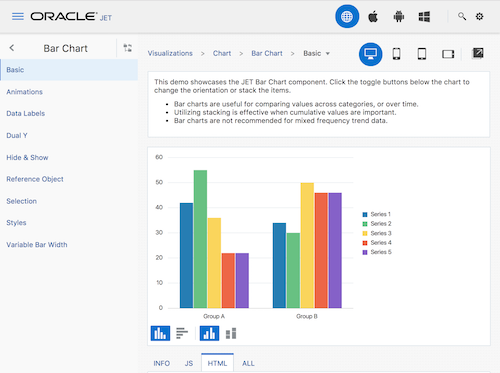
Notice that for each recipe in the Oracle JET Cookbook, a lot of explanations and documentation is included, together with the JavaScript and HTML that define the component.
Spend some time looking through the Oracle JET components and supporting solutions in the Oracle JET Cookbook. When developing Oracle JET applications, you’ll spend a lot of time here and the more familiar you are with the Oracle JET Cookbook, the better.
Tweaking the Oracle JET Cookbook
In this section, you learn how you can customize recipes live in the Oracle JET Cookbook.
-
Let’s imagine we’d like the chart to be incorporated into our application, though not the toolbar that is beneath it in the recipe in the Oracle JET Cookbook:
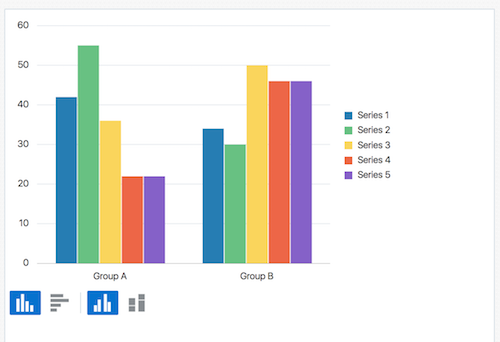
-
To achieve this, go to the HTML tab and use the mouse to select the div with id set to "myToolbar", as shown below:
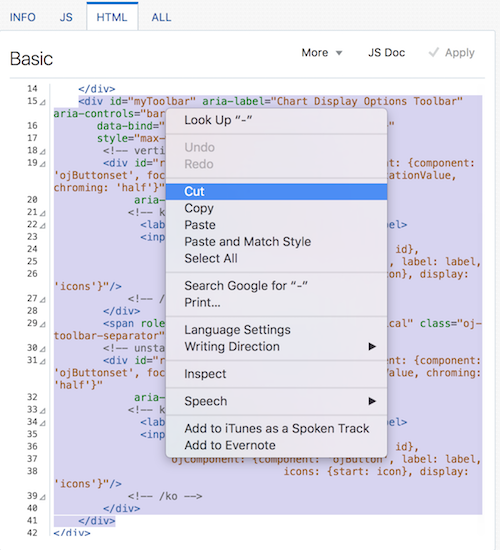
Press the Delete key or right-click and delete the selected content.
-
Click Apply, top right above the code:
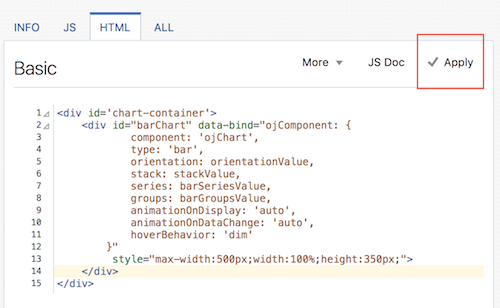
-
The browser refreshes and the toolbar is no longer there:
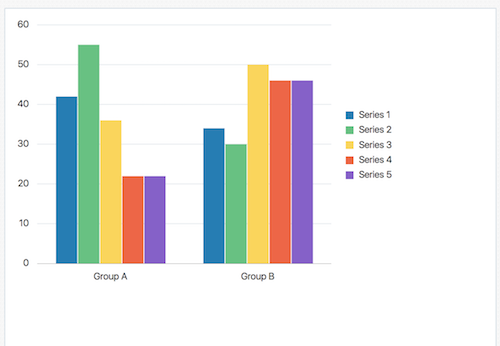
-
Now you have a subset of the recipe customized for your needs, as described in the next section. Play with various other recipes in the Oracle JET Cookbook by tweaking them and seeing the result.
Simply refresh the browser to return the recipe to its default state.
Using the Oracle JET Cookbook
In this section, you learn how easy it is to use the Oracle JET Cookbook, which describes all the JET components, while also providing complete code snippets that you can copy/paste into your JET applications.
-
Once you’re happy with the code in the recipe, copy the content of the HTML tab from the Oracle JET Cookbook recipe into your application, within the
dashboard.htmlfile.
-
In NetBeans IDE, notice that there is component-specific code-completion, and documentation. Press Ctrl-Space within
ojChartto see it:
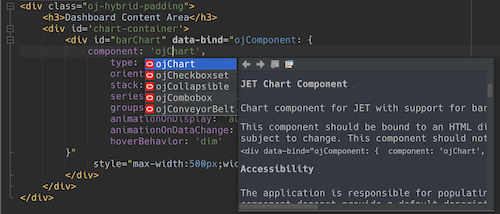
Similarly, press Ctrl-Space on a property and you will see code completion, and documentation, too:
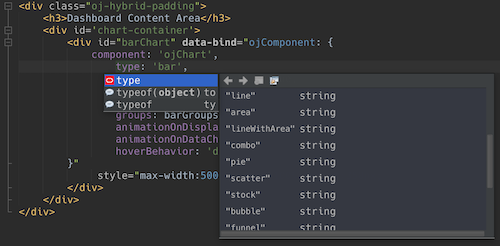
Notice that the properties shown in the code completion are context-sensitive to the currently used Oracle JET component. For example, instead of ojChart above, use a different component and then press Ctrl-Space over the properties and you will see that only properties that are applicable to the currently used Oracle JET component are shown.
-
In the browser’s Inspect tool, notice the error messages, because the
dashboard.jsfile does not yet reference the chart that you are using in yourdashboard.htmlfile:
Component ojChart is not foundTo enable the Oracle JET Chart component to be loaded into the application, include the ojs/ojchart reference in your define block, in your dashboard.js file. Add it to the end of the references, as shown in bold below:
define(['ojs/ojcore', 'knockout', 'jquery'*, 'ojs/ojchart'*],
function(oj, ko, $) {The order in which parameters are listed in the define block is important, because their order must match the order of the callback function, e.g., in the above the oj parameter refers to the first of the parameters in the define block, since it is the first parameter in the callback function. The reference to ojs/ojchart in the define block does not need to be referred to in the callback function because you’re only interested in loading it into the module and you have no reason to need to refer to it in the business logic.
After adding the above, you’ll still see error messages in the browser, since the properties referenced in dashboard.html have not yet been defined in dashboard.js . That is the focus of the next step, below.
-
In
dashboard.js, belowvar self = this;, copy the body of the code in the JS tab in the Oracle JET Cookbook.
/* toggle button variables */
self.stackValue = ko.observable('off');
self.orientationValue = ko.observable('vertical');
/* chart data */
var barSeries = [{name: "Series 1", items: [42, 34]},
{name: "Series 2", items: [55, 30]},
{name: "Series 3", items: [36, 50]},
{name: "Series 4", items: [22, 46]},
{name: "Series 5", items: [22, 46]}];
var barGroups = ["Group A", "Group B"];
self.barSeriesValue = ko.observableArray(barSeries);
self.barGroupsValue = ko.observableArray(barGroups);
/* toggle buttons*/
self.stackOptions = [
{id: 'unstacked', label: 'unstacked', value: 'off', icon: 'oj-icon demo-bar-unstack'},
{id: 'stacked', label: 'stacked', value: 'on', icon: 'oj-icon demo-bar-stack'}
];
self.orientationOptions = [
{id: 'vertical', label: 'vertical', value: 'vertical', icon: 'oj-icon demo-bar-vert'},
{id: 'horizontal', label: 'horizontal', value: 'horizontal', icon: 'oj-icon demo-bar-horiz'}
];Be careful not to copy everything in the JS tab in the Oracle JET Cookbook, because the JS tab has code in a require block, while your dashboard.js contains a define block. Only copy the properties. Then take a careful look at whether all the properties are actually needed, i.e., whether they are referenced in the dashboard.html file. For example, now that you have no toolbar anymore, you can remove the properties above that relate to the toggle buttons, i.e., self.stackOptions and self.orientationOptions .
-
Run the application and you should see the following in the browser:
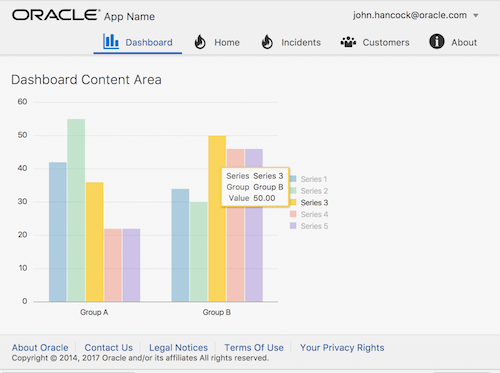
Notice that a tooltip is available as you hover over the chart and that, when you hover over the legend, the related area is highlighted in the chart.
As an exercise, choose some other Oracle JET components from the Oracle JET Cookbook and integrate them into your application.
Congratulations! You have now learned how to use the Oracle JET Cookbook.
See Also
For more information about support for Oracle JET and a variety of HTML5 applications in the IDE on netbeans.org, see the following resources:
-
"Learn" section on the Oracle JET site. A set of official Oracle JET learning resources.
-
Working with CSS Style Sheets in HTML5 Applications. A document that continues with the application that you created in this tutorial that demonstrates how to use some of the CSS wizards and windows in the IDE and how to use the Inspect mode in the Chrome browser to visually locate elements in your project sources.
-
Debugging and Testing JavaScript in HTML5 Applications. A document that demonstrates how the IDE provides tools that can help you debug and test JavaScript files in the IDE.
 Apache NetBeans
Apache NetBeans
